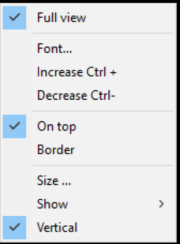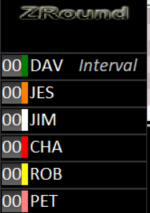This is an old revision of the document!
Scoreboard
You will love to publish your videos or live stream your races with the Scoreboard view.
It is a compact view with vertical and portrait display layout that you can mix with your video signal. Of course, you need a video mixer software. I reccommend the open source OBS Studio (Open Broadcaster Software®)
How does it work?

- Customize the panel with the context menu
Customization
Full view
Toggle full view mode. On full view this data can shown
- Name
- Racer's color
- Lap/Last time
- Interval optional
- Best lap optional
- Tittle optional
- Legend optional
The optional values are defined with the Show submenu item.
You can set the layout disposition (vertical/portrait) with the Vertical toggle.
Portrait layout example
Vertical layout example
Compact view
When full view is not activated, a compact vertical view is shown with the number of laps/color/name and interval
Example:
Font
Font are full customized with the Font menu item. Shortcut are available (Ctrl+ / Ctrl-) to increase/decrease the font size.
Window options
- On top. It places the scoreboard windows on top of any other window (even other apps). Some video mixing software only can capture a window if it is visible. This option prevents the scoreboard be hidden when you use other applications or windowss
- Size. When lots of racers are running, you can limit the number of panels are shown (allways the best are first)
- Border. It shows the windows title and border.
Use drag and drop to move the Scoreboard window. Just click on the window backgound and move it.