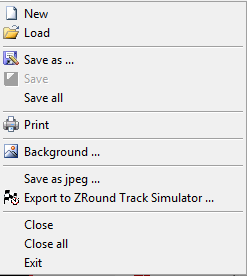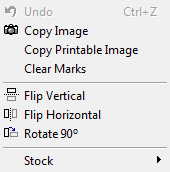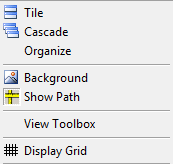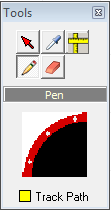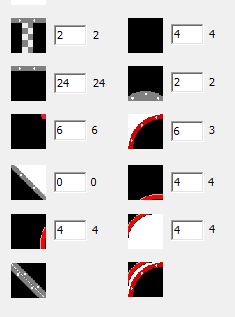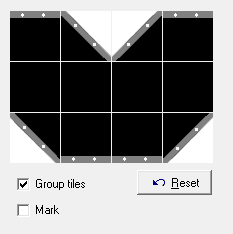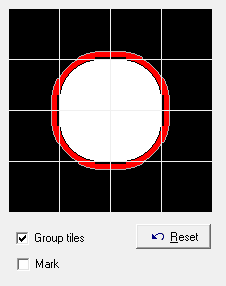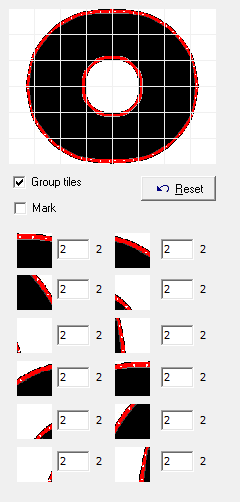This is an old revision of the document!
ZRound Track Designer
Table of contents
Introduction
Track Designer is a drawing tool thought to design Mini-Z and D-Nano track layouts. The layouts are build with standard 50cm RCP-Track tiles and different standard kits are included.
Software is included into ZRound Suite but you can copy the binary (TrackDesigner.exe) and use it standalone (it doesn't needs installation). Also, it is available on www.zround.com downloads page.
Features
- Define track layout in “tiles” or “meters”
- Draw any size layout
- Uses standard RCP Tiles and kits
- Measuremet of track length
- Exports “Simulation” layouts to use with ZRound Raceplay™ view
- Export to file & clipboard as bitmap
- Copy to “printer friendly” bitmap
- Undo/Redo
- Copy/paste blocks
- Insert/remove rows/columns
- Rotate/Mirror
- Stock control (amount of different tiles used)
The main screen
Once you open the application the main screen is shown. It is a Windows MDI (multi-document interface) application, it means you can edit as many layout as you want into the aplication.
Main Menu
The main manu has several options with shortcuts on the tool bar bellow.
Under the tool bar you can see the layout dimmensions, measurement units, cursor position and track length.
Next we will explain in detail all menu/options
File Menu
Edit Menu
View Menu
ToolBox
You have a toolbox as floating window you can place where you want. It includes the tools to draw, measure, select, etc.
Available Parts
All available parts used to draw the layout are placed at left into the main window. There are different pages to make easy the location of standar and kit tiles.
Standard tiles
Diagonals Kit
Large Curve
Large Oval
Drawing
Designing is easy, it is done like you where drawing with any painting application.
The selected tile for drawing from the available tiles/kits is used to draw when you click on the layout (if the pencil tool is selected). When drawing straight tiles, the application will use standard curves to accomodate turns if you use a continue drawing line (without releasing the mouse button)
There are some “tricks” you can use to draw even easier:
- Erase tile under cursor: Ctrl-Click (cursor will change to blank tile)
- Use the tile under cursor as new pen: Alt-Click (cursor will change to “hand tool”)
Remember to use the context menu (left mouse button).